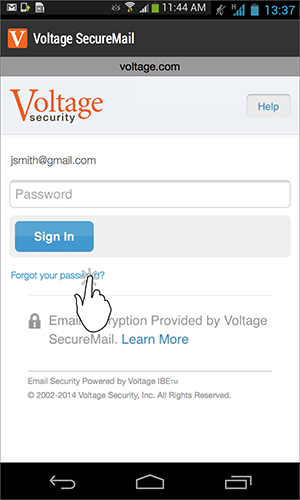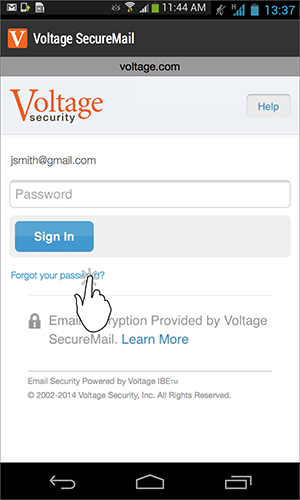
In addition to your device passcode, you have a password for Voltage SecureMail and a passcode to access the Voltage SecureMail Mobile app. Note that your passcode for the Voltage SecureMail Mobile app is different from your Voltage SecureMail password, which you can use to access your secure messages from a computer also. To change your Voltage SecureMail Mobile app passcode, see How do I change my application passcode?
If your organization uses Active Directory authentication and allows you to change your Voltage SecureMail password, you can do so from a Windows computer.
If your organization does not use Active Directory and you entered your email address and created a password when you initially accessed a secure message from your device, you can change your password by performing the following steps.
To change your Voltage SecureMail password: