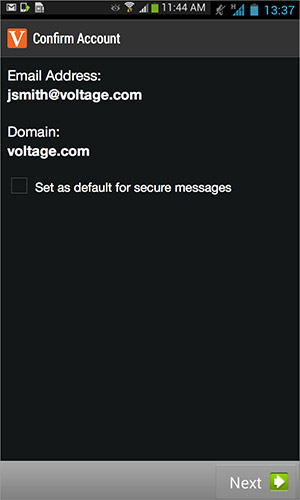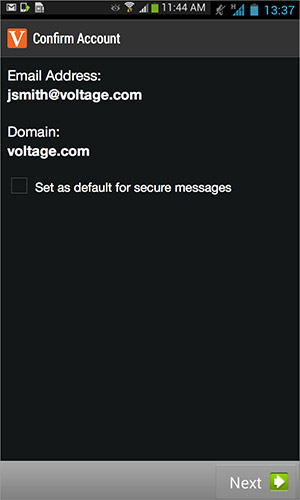How do I add a new email account?
You can recieve secure email on any email client on your mobile device. To read the secure message, you must add the email address that recieved the secure message to the Voltage SecureMail app. You have the option to set one email address as the default account. For more information on the default account, see How do I change my default account?
You need to add an account for each SecureMail email address you want to use to send and receive secure messages.
To add a new email account:
- In your inbox, open a secure message sent to the email account that you wish to add to the Voltage SecureMail Mobile app.
- Tap the message_zdm.html attachment.

- If prompted, tap the email account you would like to add from the list.
- Verify your email address and domain.
- If you wish to set this email address as the default for secure messages in the Voltage SecureMail Mobile app, tap Set as default for secure messages.
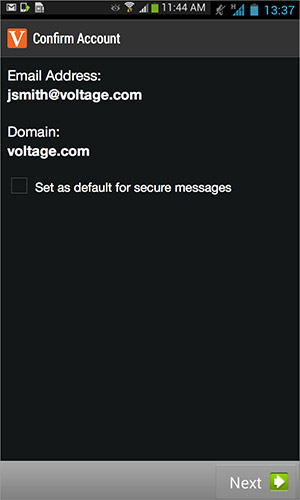
- Tap Next.
- Follow the instructions to add the account.