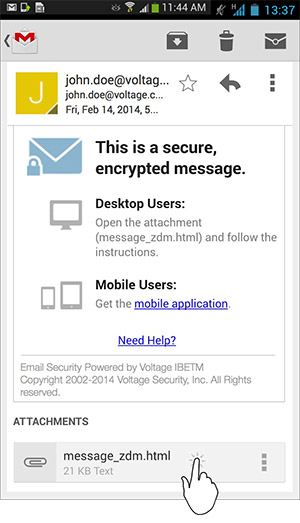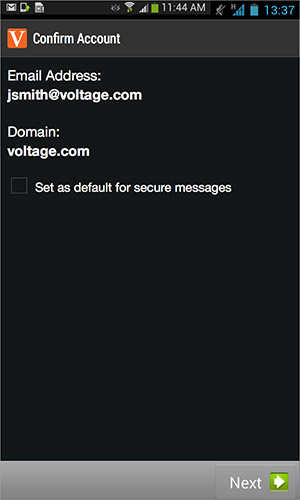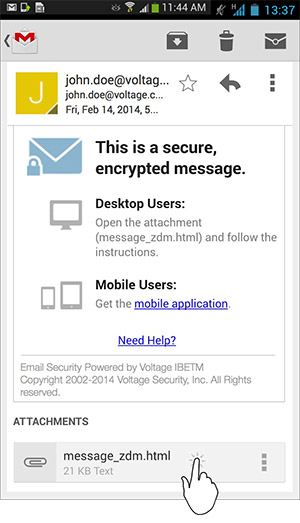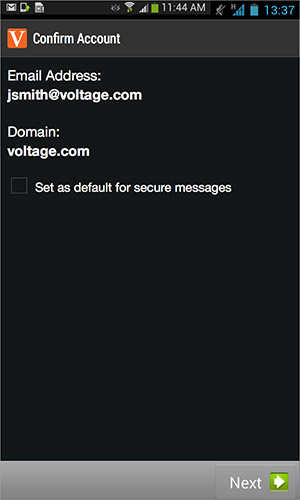How do I add a new email account?
You can read secure mail recieved on any email client (in addition to Good Work) on your mobile device by adding the email address that received the secure message to the Voltage SecureMail app.
To add a new email account:
- In your inbox, open a secure message sent to the email account that you wish to add to the Voltage SecureMail Mobile app.
- Tap the message_zdm.html attachment.
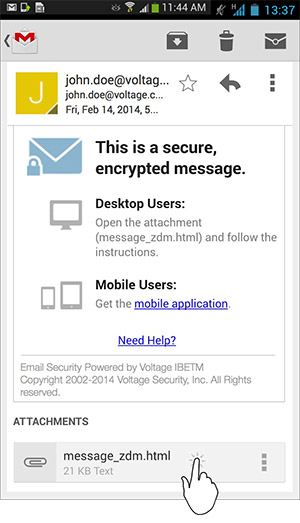
- In the Open with dialog, tap the Voltage SecureMail icon.
- If you wish to open all your secure messages with the Voltage SecureMail Mobile app, tap Always.
- If prompted, tap the email account you would like to add from the list.
- Verify your email address and domain and tap Next.
- If you wish to set this email address as the default for secure messages in the Voltage SecureMail Mobile app, tap Set as default for secure messages.
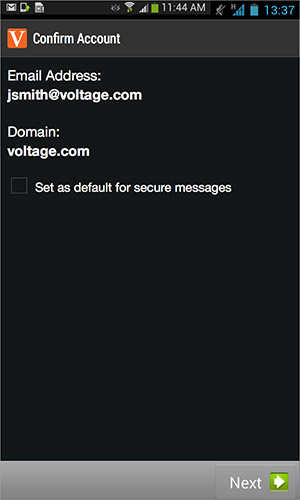
- Tap Next.
- Follow the instructions to add the account.
You have the option to set one email address as the default account. For more information on the default account, see How do I change my default account?